AWS WorkSpaces (PC-Over-IP) :- Running Desktop in Cloud
Descriptive use and administration of AWS workspace
content
- Quick Installation Guide
- Descriptive Installlation
- General Troubleshooting
Amazon WorkSpaces offers an easy way to provide a cloud-based desktop experience to your end users. Users can connect from a PC, Mac desktop computer, iPad, Kindle, or Android tablet. Amazon WorkSpaces eliminates the need to procure and deploy hardware or install complex software.
Features
- Choose your operating system (Windows or Amazon Linux) and select from a range of hardware configurations, software configurations, and AWS Regions. For more information, see Amazon WorkSpaces Bundles.
- Connect to your WorkSpace and pick up from right where you left off. Amazon WorkSpaces provides a persistent desktop experience.
- Amazon WorkSpaces provides the flexibility of either monthly or hourly billing for WorkSpaces. For more information, see Amazon WorkSpaces Pricing.
- Deploy and manage applications for your WorkSpaces by using Amazon WorkSpaces Application Manager (Amazon WAM).
- For Windows desktops, you can bring your own licenses and applications, or purchase them from the AWS Marketplace for Desktop Apps.
- Create a standalone managed directory for your users, or connect your WorkSpaces to your on-premises directory so that your users can use their existing credentials to obtain seamless access to corporate resources.
- Use the same tools to manage WorkSpaces that you use to manage on-premises desktops.
- Use multi-factor authentication (MFA) for additional security.
- Use AWS Key Management Service (AWS KMS) to encrypt data at rest, disk I/O, and volume snapshots.
- Control the IP addresses from which users are allowed to access their WorkSpaces.
Before You Begin
- You must have an AWS account to create or administer a WorkSpace. Users do not need an AWS account to connect to and use their WorkSpaces.
- When you launch a WorkSpace, you must select a WorkSpace bundle. For more information, see Amazon WorkSpaces Bundles.
- When you launch a WorkSpace, you must specify profile information for the user, including a user name and email address. Users complete their profiles by specifying a password. Information about WorkSpaces and users is stored in a directory.
- Amazon WorkSpaces is not available in every Region. Verify the supported Regions and select a Region for your WorkSpaces. For more information about the supported Regions, see Amazon WorkSpaces Pricing by AWS Region.
Quick Installation Guide
Using Quick Setup, you can launch your first WorkSpace in minutes.
To launch a WorkSpace
1.Open the Amazon WorkSpaces console at https://console.aws.amazon.com/workspaces/.
2.Choose Get Started Now. If you don’t see this button, either you have already launched a WorkSpace in this Region, or you aren’t using one of the Regions that support Quick Setup.
3.On the Get Started with Amazon WorkSpaces page, next to Quick Setup, choose Launch.
4.For Bundles, select a bundle for the user.
5.For Enter User Details, complete Username, First Name, Last Name, and Email.
6.Choose Launch WorkSpaces.
Creating Amazon Workspace (Descriptive Installation)
Under AWS console move to Workspace service, click the “Get Started Now” button to start with Workspace,first create a Active Directory Service.
Creating Simple Active Directory
Choose a Directory Type Simple AD
Under the Directory Size option choose it as per your requirement
Now configure the Active Directory Information
- Directory DNS Name = Fully qualified Domain Name (Does not need to be a public domain ,put anything you want)
- Directory NetBios Name = Netbios Name
- Directory description = Put Description here
- Administrator Password = Put administrator password here
Example :-
- Directory DNS Name = ashwinikr.xyz
- Directory NetBios Name = ashwinikr
- Directory description = Test Directory
Next choose VPC and Subnets
Finally review and create the Active Directory
Creating Workspace
Under the Workspace Service ,move the the Directories section and register the Active Directory to be used with Amazon Workspace.
Next select a Directory to use with Workspace
Next add users for whom you want to create workspace
Next select a Bundle and assign Workspace Bundle ,further add any tag in case you want (recommended) ,finally review and launch the Workspace/s
On successful Launch of Workspaces it shows an output as bellow :-
Accessing workspaces
One can access workspace using various client available for diffent platform using Registration code , User name and Password.
Note :- Your users will get an E-mail from Amazon stating their Workspace is launched with Registration code and a link to set password ,you can also get Registration code in AWS workspace section.
Now to login to AWS Workspace ,install client as per your platform ,move to the link bellow to review it :-
https://clients.amazonworkspaces.com/
Workspace log-in using Windows :-
Input the username and password ,(for first time it will ask for Registration Code )
After successful login it will display the Workspace Desktop .
workspace login-using windows :-
Install the AWS workspace application ,and connect using the Registration code ,User-name ,password.
Workspace login-using Web-Browser :-
Move to the link below :-
https://clients.amazonworkspaces.com/webclient#/registration
Enter Your registration code and provide username and password for log-in to workspace.
 INDIA
INDIA
 USA
USA CANADA
CANADA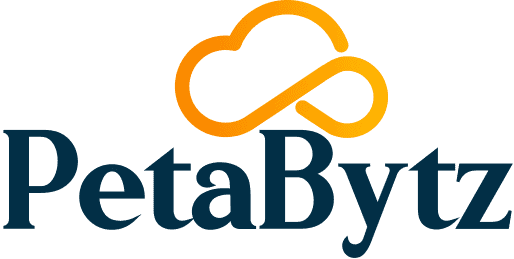
 INDIA
INDIA
 USA
USA CANADA
CANADA